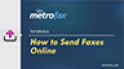Managing Your
MetroFax Contacts
Quickly and Easily
Send fax pages quickly to your frequent recipients. You can create new contacts in a few clicks. Import contacts easily. Discover how easy MetroFax makes managing your contacts.
The MetroFax Contact List lets you easily send fax pages to your frequent recipients, by placing their fax numbers directly in your Message Center or Web Send pages. To access these contacts, go to My Account, click View Faxes and you’ll be taken to the Message Center. You’ll see your Contacts tab in the Message pane.
To add a new contact, click Add and enter your contact’s Name, Country, and Fax Number — including area code. Other fields, such as Company Name and Email Address, are optional. When done, click Save.
To delete a contact, just check the box next to that contact and click Delete. Edit a contact by checking the box next to it, then click Edit. Enter the new contact information into the form and click Save.
Contacts may also be added in a batch using the Import feature. To import contacts, create a Comma Separate Values (CSV) file containing the contact information. This file should contain columns for First Name, Last Name, Company, Email Address, Fax Number, and Country. First Name, Fax Number, and Country are required fields. Alternatively, you can use a contact list exported from another system. MetroFax supports exported .csv files from Outlook, Gmail, Yahoo, AOL and Hotmail.
To import your contacts, click Import. Then, from the Import CSV File screen, click Browse and use the File Upload window to locate and select the .csv file you want to import. Click Open. Confirm the correct file name is listed under File to Import, and click Import. Newly imported contacts will appear in the Contact List.
Finally, you may export your contacts for use in other programs, or simply as a backup, by clicking Export. From the Export CSV File screen, click Export again. Then, save the file.